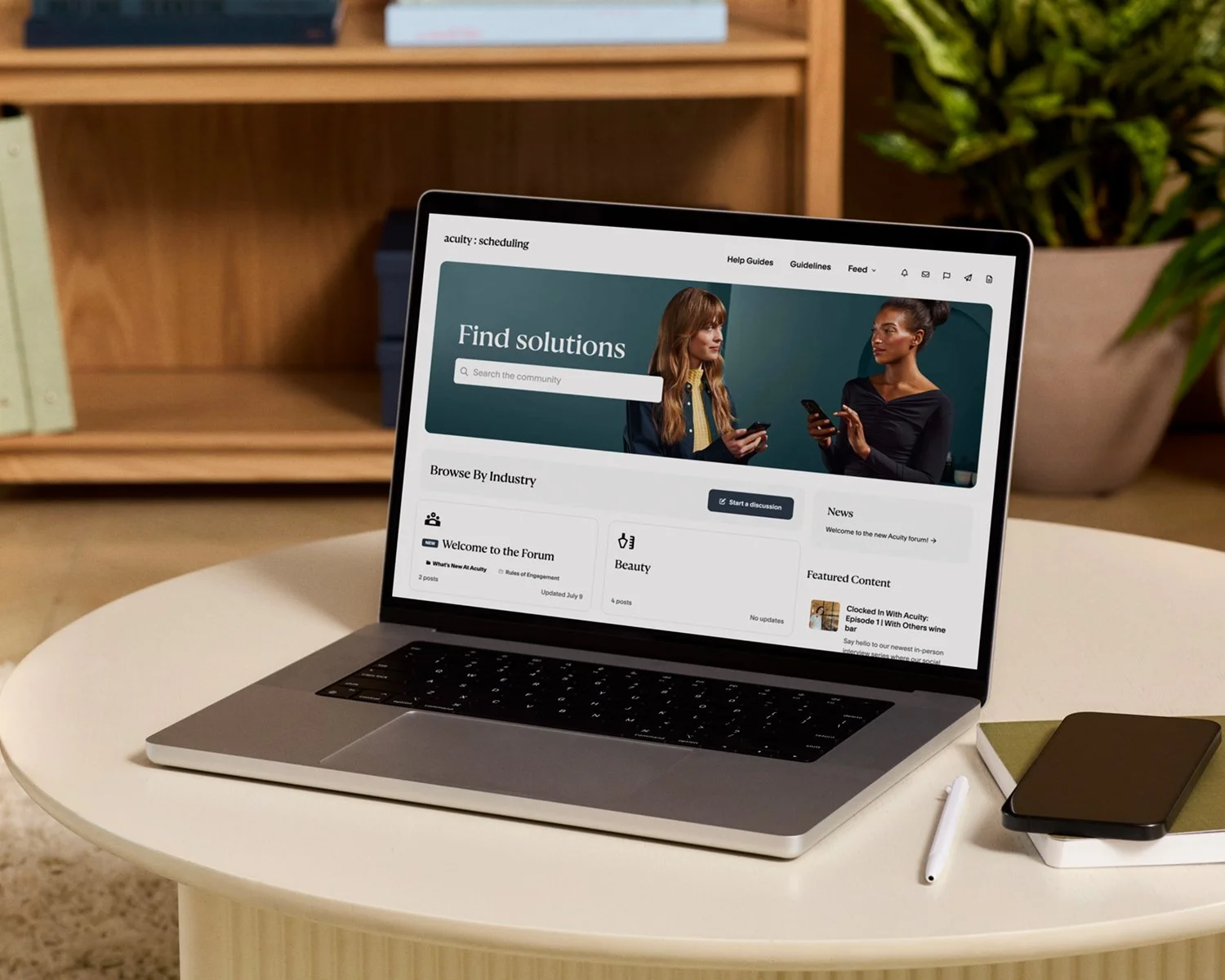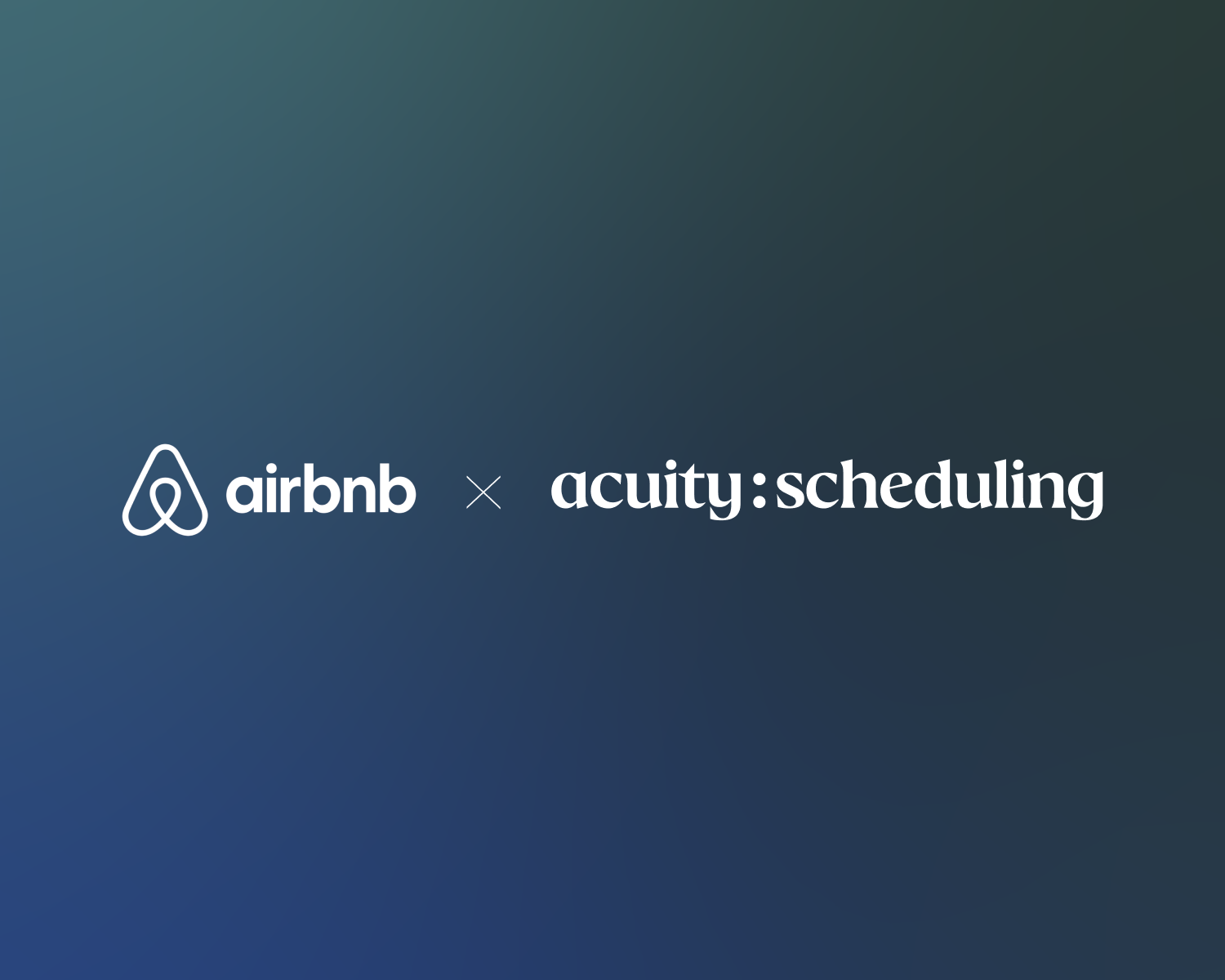Non perdere il sonno a causa dell'ora legale: Acuity pensa a tutto
Twice a year, the clocks shift—but don’t worry, your Acuity Scheduling calendar stays right on time. Whether you're springing forward or falling back, there’s no need to adjust your hours or calendar settings to keep up. Acuity updates automatically for time changes, so you can rest easy.
Here’s everything you need to know about time zone settings and adjusting for daylight saving, and how Acuity keeps your schedule running like clockwork—no manual changes necessary.
Tick-tock, Acuity’s got the clock
Acuity Scheduling is built to handle different time zones, including daylight saving time, with ease. No matter the hour, the scheduler guarantees that your appointments stay perfectly aligned with your business and your clients’ time zones. As long as your time zones are set correctly, Acuity will handle the rest.
Here’s why there’s no need to make any changes:
Automatic adjustments
Acuity automatically accounts for time zone shifts like daylight saving time based on your location and your client’s location. For instance, if your business operates in New York (Eastern Daylight Time), Acuity will “fall back” an hour as soon as daylight saving time ends (to Eastern Standard Time)—no action required from you!
Taking your appointments on the road, or changing locations? If you ever update the time zone on your calendar(s), existing appointments will automatically shift to the new time zone as well. For example, if your business is normally on Eastern Time and your calendar is updated to Central Time, a session originally booked for 9:00 AM ET would move to 8:00 AM CT.
Consideration for regions that don’t observe DST
There are many areas around the globe that don’t observe daylight saving time, including Hawaii and much of Arizona in the United States. Acuity has you covered there too. Even if only one party observes daylight saving time, Acuity will correctly adjust the appointment times accordingly.
Perfectly timed notifications for clients and staff
Notifications sent to your team automatically use your business time zone, while notifications sent to your clients default to the client’s time zone. This dual approach minimizes confusion, ensuring everyone’s on time (and no one’s ever disrupted).
How client time zones work in Acuity
For added flexibility, Acuity allows you to choose how your scheduler handles client time zones. Clients can select their own time zone when scheduling, but you can also restrict your scheduler to your business time zone or detect the client’s time zone automatically. Choose from one of the three options:
Locked to your business time zone: All appointments and available times display in your time zone, ensuring consistency if you prefer fixed scheduling.
Let the client choose: With this setting, clients can select their preferred time zone when they book. Everything from available appointment times to automated notifications will then display in that time zone.
Automatic time zone detection: Acuity detects the client’s time zone based on their browser settings and presents the available slots in that time zone, but the client can change it if necessary.
How to check your time zone settings for mistakes
While Acuity takes care of time adjustments, it’s always good to double-check your time zone settings to ensure everything is working as it should—especially if you’ve recently updated your calendar or location.
Verify your time zone: Confirm your time zone by navigating to your Acuity account settings (more info on those steps in our help article). For businesses with multiple calendars, make sure each calendar reflects the correct time zone to keep all appointments on track.
Review client time zones: You can check that your client’s time zone is set correctly by clicking the appointment to view the appointment details. If a client ever makes an error, cancel and rebook the appointment for the correct time. (You can’t update the client’s time zone.)
Sync with third-party calendars: If you’re viewing appointments on an integrated calendar app (like Google Calendar or Microsoft Outlook), make sure that your time zone settings there are accurate to avoid discrepancies.
Making it easy to show up at the right time
In summary, here’s what you need to do to prepare for daylight saving time with Acuity Scheduling: absolutely nothing.
Acuity is designed for expert timekeeping even while you sleep, taking care of all time zone and daylight saving adjustments on your behalf. All you have to do is show up and make a great impression.
Now you can spend your hours doing more of what matters (like sleeping).